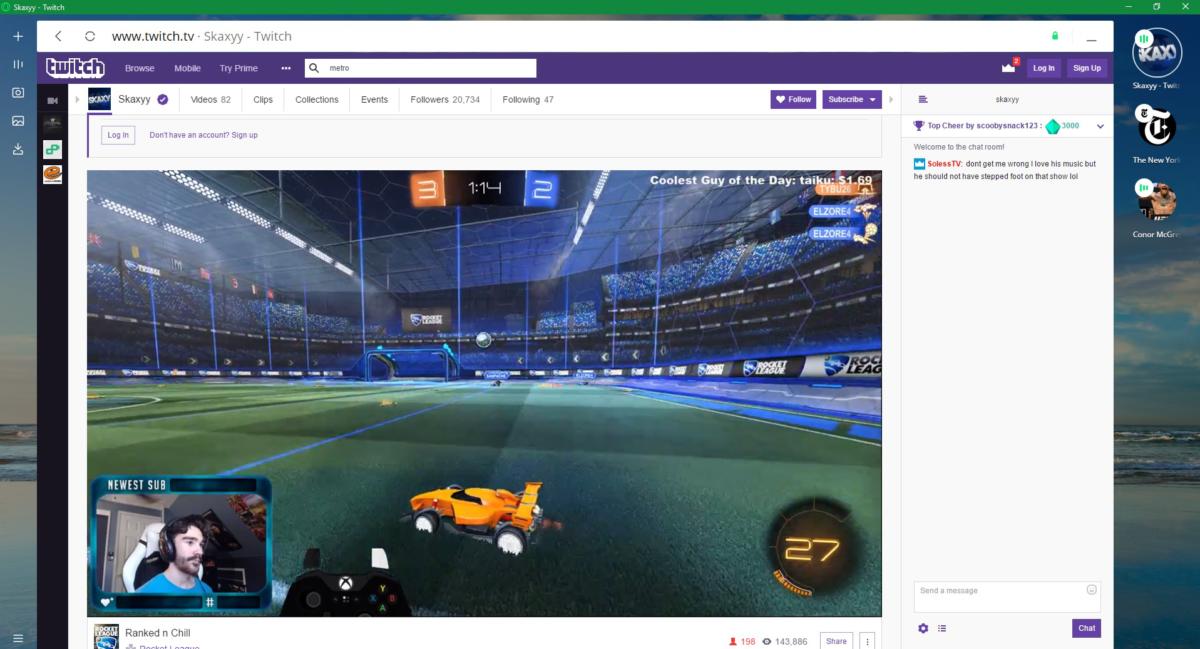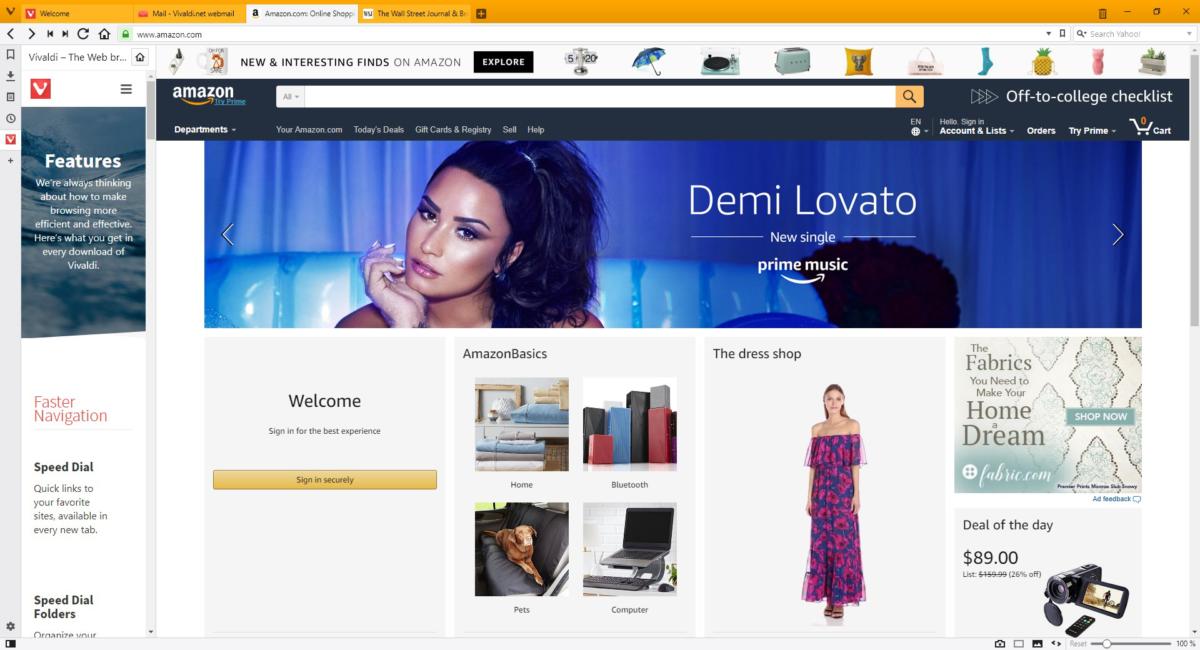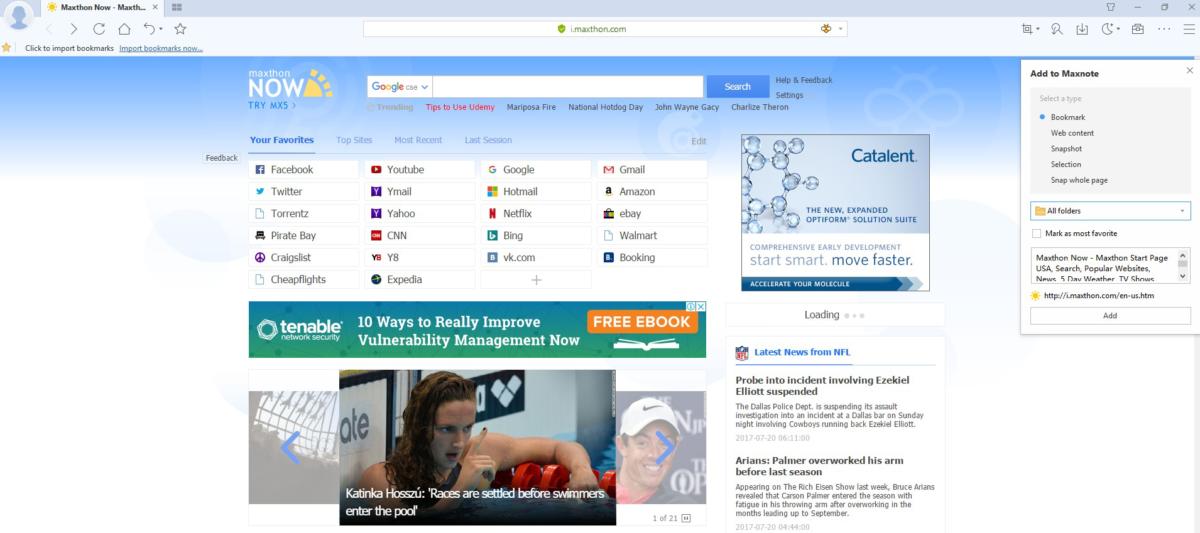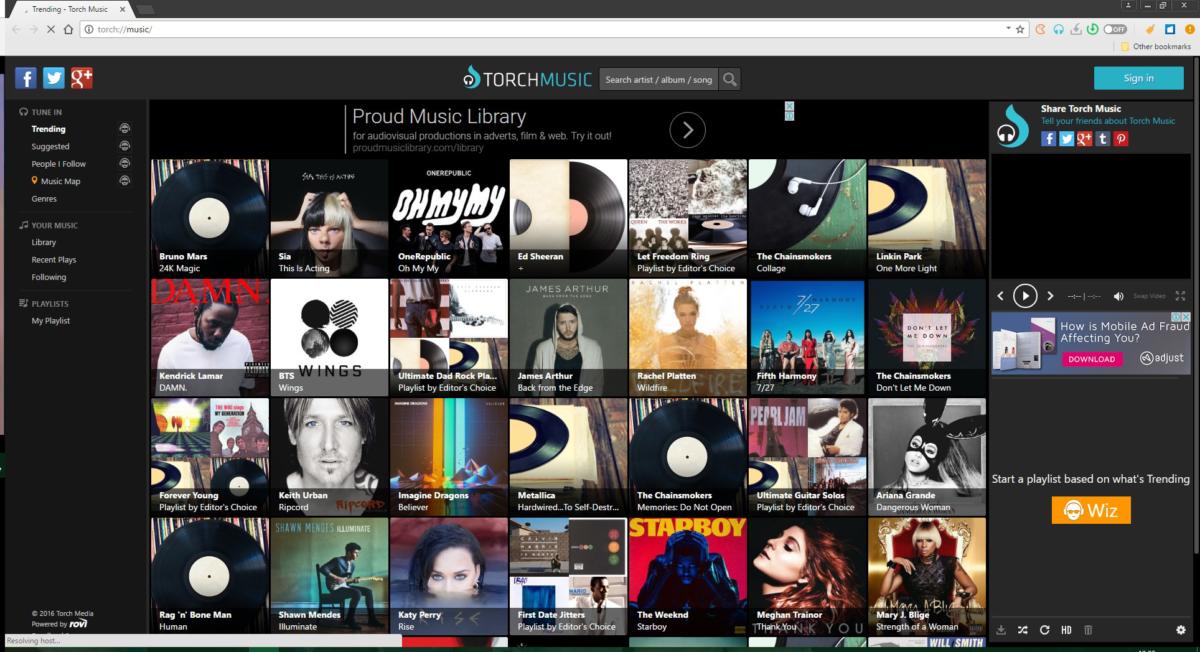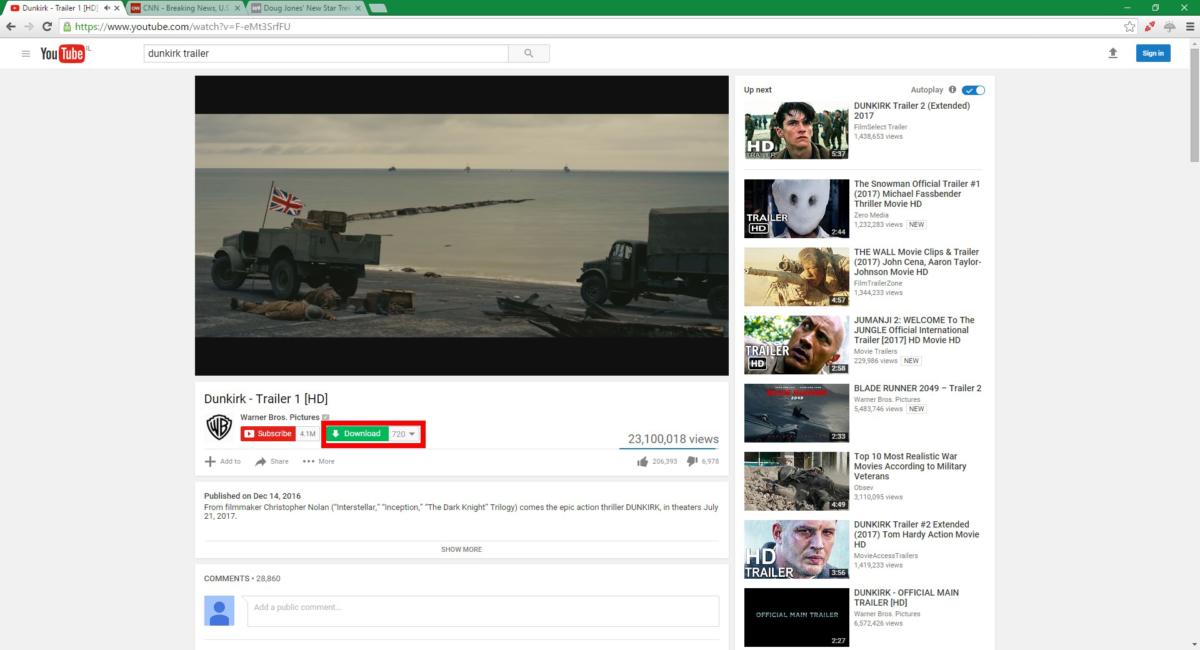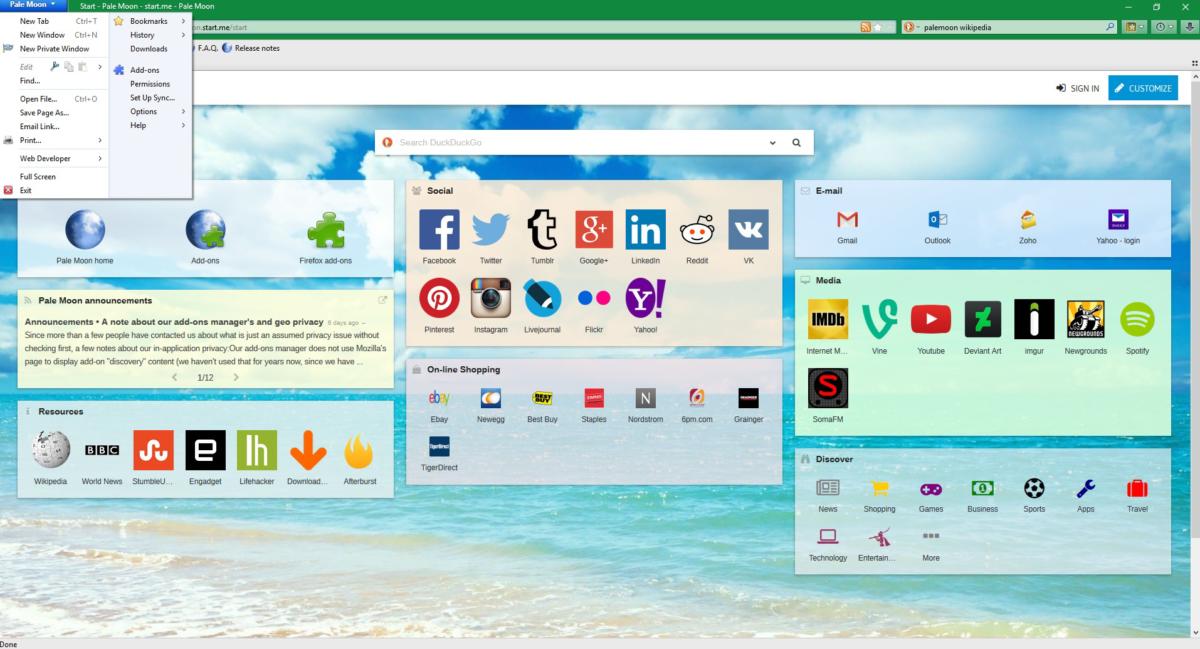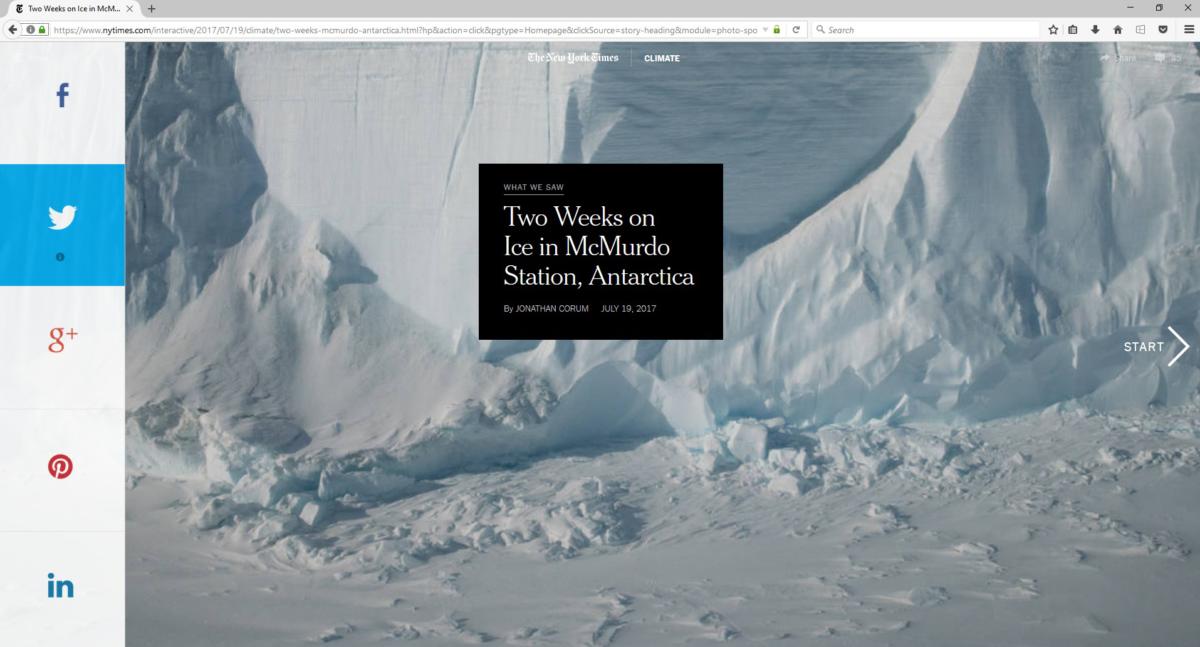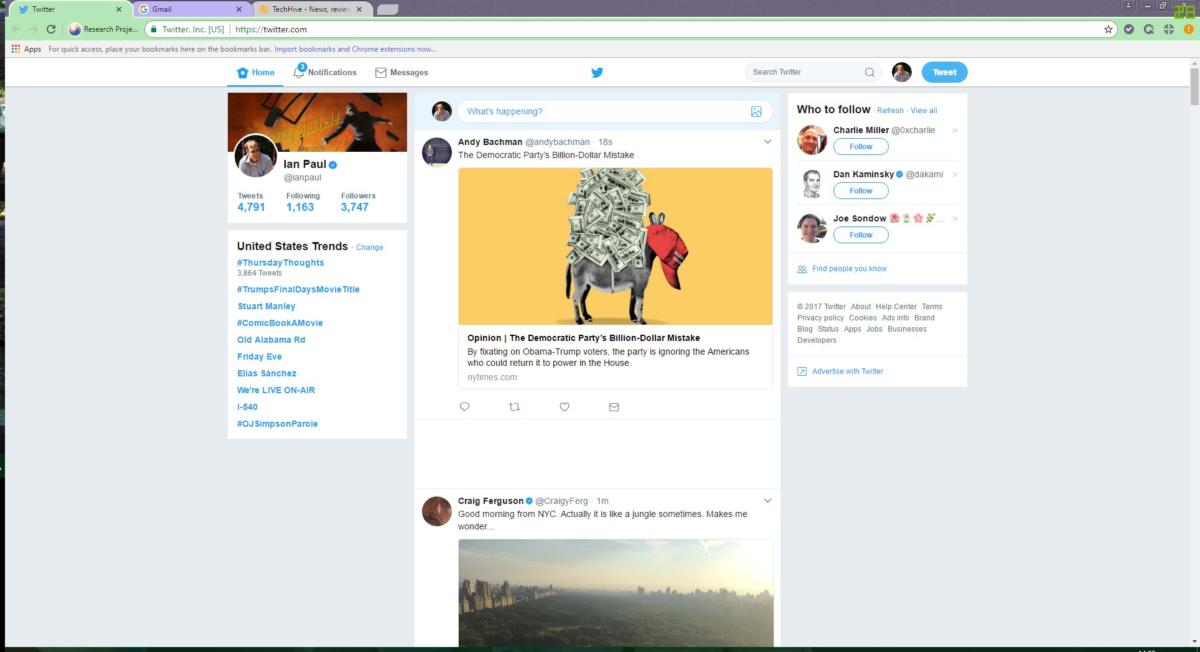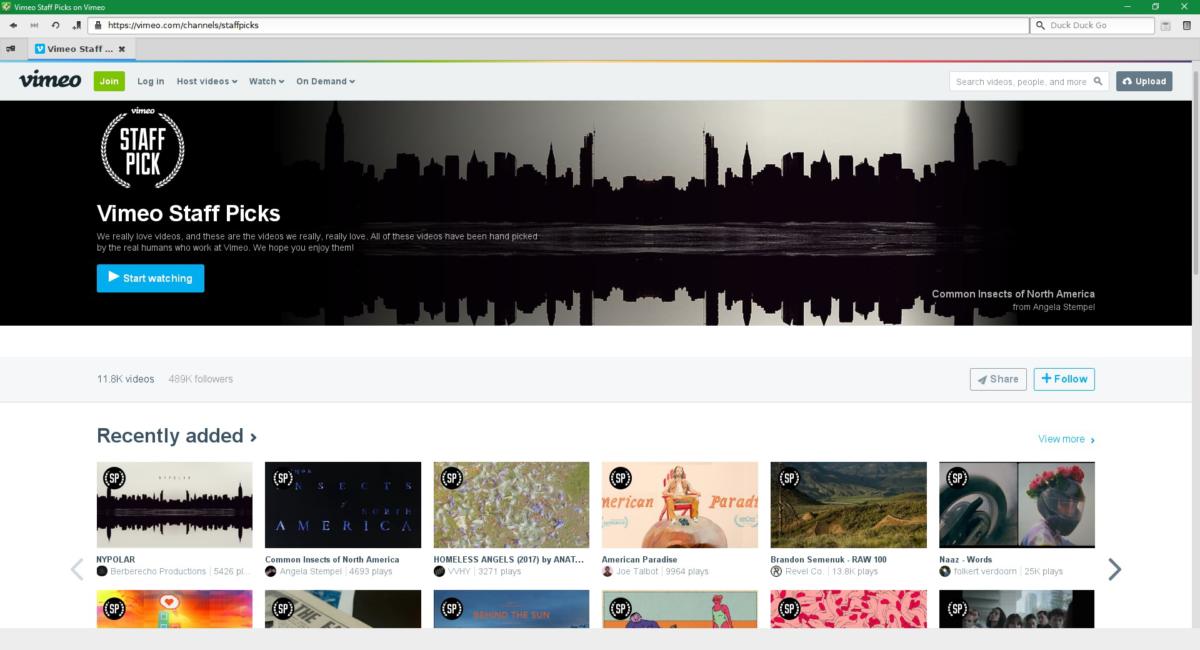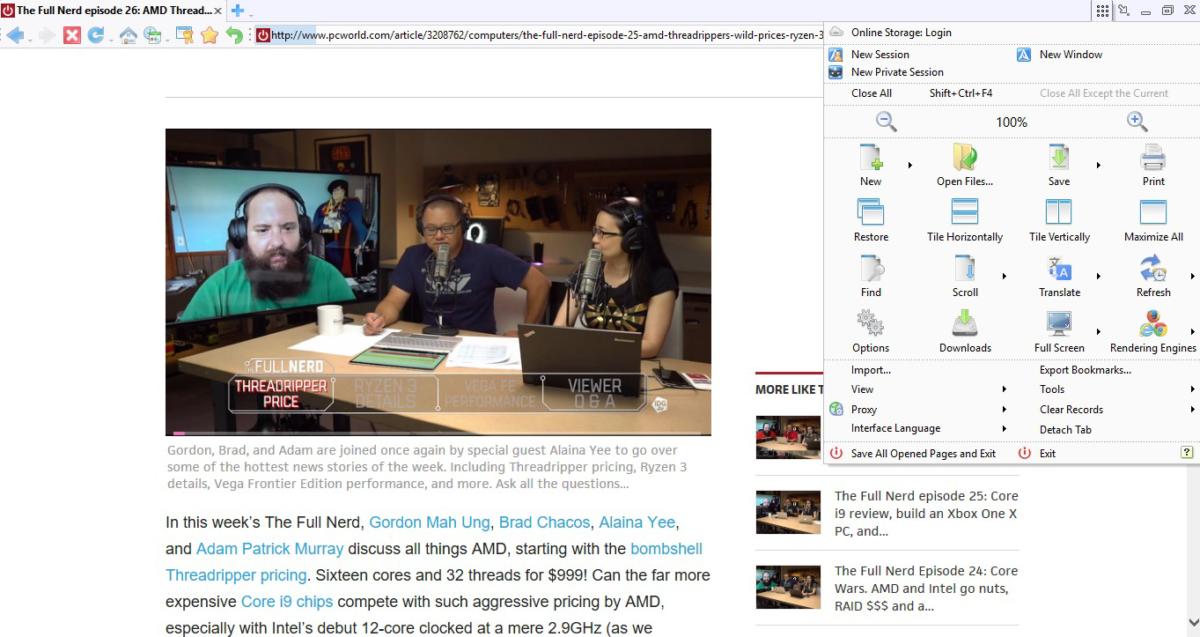Adobe Reader is bloated and slow. Here's why you don't need it and how to open PDF files without Adobe Reader.
Adobe Reader isn't just unnecessary. The PDF tool has a history of being an application you wouldn't want on your system. Adobe Reader carries a certain reputation from being heavy and sluggish to a long series of security flaws. For many users, Adobe Reader is simply overkill for reading PDF documents.
So, the question is, do you need Adobe Reader installed? Or, are there better Adobe Reader alternatives for reading PDFs?
What Is Adobe Reader?
Adobe Acrobat Reader is one of the most popular PDF readers. It comes in two main flavors: Free and Premium. The free version allows you to view, print, and annotate PDF files, while the premium version includes tools for editing, scanning, digital signing, and file conversion, among other options.
For most people, the advanced options available in Adobe Acrobat Pro (the premium version) are overkill. If you're just reading the occasional PDF or printing a document or form, your regular web browser can take care of business.
Is Adobe Acrobat Reader Safe?
Adobe Reader has a history of vulnerabilities, too. Security incidents in 2006, 2009, 2013, and 2016 required serious and immediate patching to remove critical vulnerabilities. Most of the vulnerabilities stem from JavaScript vulnerabilities in Adobe Reader, allowing an attacker to exploit the program to gain access to the host computer.
So, is Adobe Reader safe? If you keep Adobe Reader updated, then you should remain safe. Adobe pushes updates for its apps on the first Tuesday of every month (as part of Patch Tuesday, which many tech companies observe). Reading through the patch notes reveals that it isn't just Adobe Reader receiving critical updates; all Adobe products require a significant patch from time-to-time.
One thing you can do to increase your security is to adjust your Adobe Reader JavaScript settings.
- Head to Edit > Preferences.
- Select JavaScript from the Categories.
- In the JavaScript Security window, edit the options for JavaScript management.
If you want to disable JavaScript completely, uncheck Enable Acrobat JavaScript.
How to Open PDFs in Your Browser
Adobe Acrobat Reader allows you to view and print PDFs. But your browser can do exactly the same without you having to download and install an extra program.
Google Chrome
Google Chrome has an integrated PDF viewer. It has been bundled with Google Chrome since 2010. It makes opening online PDFs extremely quick, loading directly in your browser. Unfortunately, Chrome's PDF viewer doesn't have many features. Or rather, it has basically none, unless rotating your PDFs is an absolute necessity.
However, it is fast. Additionally, Google Chrome is now the most popular browser worldwide, so there is a good chance you already have it installed.
Google Chrome can function as your default local PDF viewer, too. Right-click your PDF, and select Properties. Select Change, followed by Google Chrome. Then select Apply.
Please note that this process is the same for Firefox, Microsoft Edge, or any other PDF viewer you'd like to use as default.
Enable the New Google PDF Reader
As luck would have it, as I was updating this article, Google snuck out an update to the Chrome PDF viewer. You can enable the Chrome PDF reader update through the Chrome Flags page, a list of experimental browser features. Some of these features are in active development, while other options come and go.
Input chrome://flags in your Chrome address bar, search for #pdf-viewer-update, and switch to Enabled. You'll have to relaunch your browser before the new PDF reader loads.
So, what's new? The PDF reader update aims to bring Chrome's PDF reader up to the same standard as Mozilla Firefox's, adding support for document outlines and new view controls.
Mozilla Firefox
Like Google Chrome, Firefox has an integrated PDF viewer. In fact, Mozilla has bundled a PDF viewer since Firefox 19—we're now using Firefox 83. Who said Mozilla isn't innovative?! Firefox's PDF viewer comes with some handy features, too. For example, if you have a PDF with interactive fields, such as on a form, you can use the built-in PDF viewer to fill them in.
Firefox's PDF.js browser viewer is one of the best options around.
Microsoft Edge
Windows 10's native browser, Microsoft Edge, also includes an inbuilt PDF reader.
The Microsoft Edge PDF reader includes options for drawing and scribbling on your PDF using the Draw menu, as well as options to highlight and color text using the Highlight menu. There's also the option to have your PDF read aloud to you. You can use the Microsoft Edge PDF reader to fill in basic forms, though JavaScript forms are not supported at the time of writing.
What Happened to Microsoft Reader?
Microsoft Reader is no longer maintained and, as such, is not included in your Windows 10 installation. You can still download and use Reader via the Microsoft Store.
macOS, Linux, iOS, and Android
Other operating systems don't require Adobe Acrobat Reader, either. macOS users have Preview, while Linux distributions come bundled with Okular or Evince, depending on the environment. Android has a built-in PDF viewer, as does iOS.
While Adobe Reader is available to all of these operating systems, there isn't really a reason to use it. Not least because there are better free PDF options available for each OS.
The Best Adobe Reader Alternatives
If you're read enough and want to try a new PDF reader, check out the best PDF and eBook readers for Windows. The options on that list represent some of the best Adobe Reader alternatives available, with many options including similar functionality to Adobe Acrobat Pro.
Or, if you prefer something more lightweight, consider these very light alternatives to Adobe Reader. They deliver PDF functionality in a smaller package, taking up fewer system resources than the mainstream alternative.
What's Your Favorite PDF Viewer?
You've read why you don't really need Adobe Reader anymore. Between the internet browsers with inbuilt PDF viewers and the free PDF reader alternatives, you're well covered. As most PDFs are just documents meant for viewing in a specific format—that's what PDFs do, after all—most of the alternative PDF viewers on this list will deliver the same if not better experience.