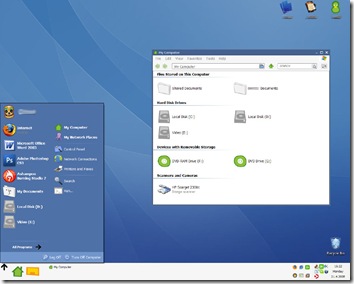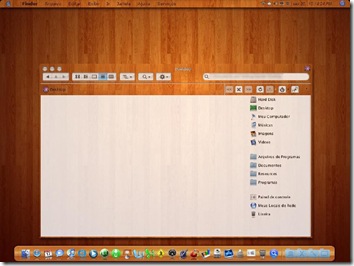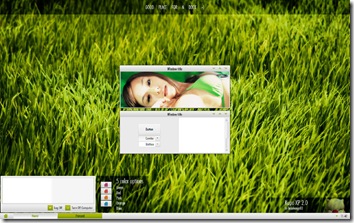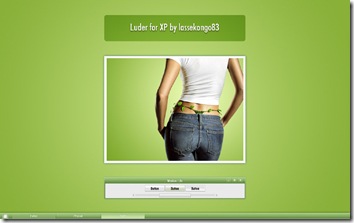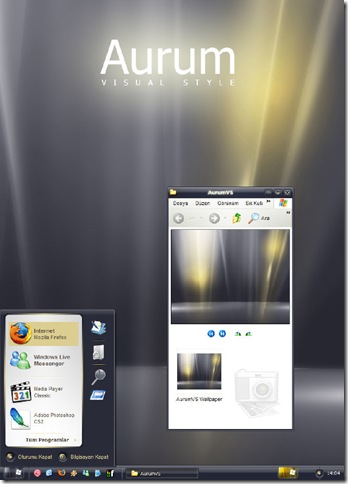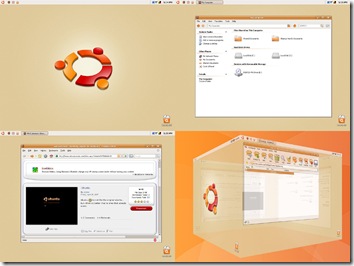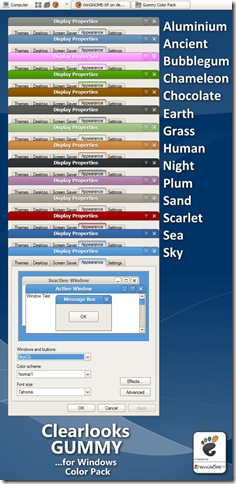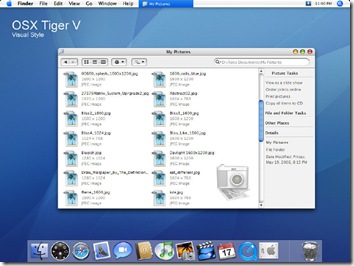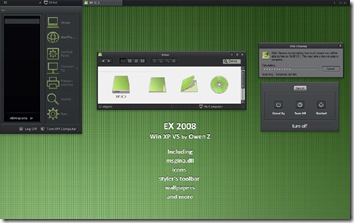There are many ways to help prevent spyware from installing in the first place. The most obvious is to make sure to read the fine print on some "free" programs that are available online. While some say that they will collect information or install some software in the End User License Agreement (EULA), there are others that will install it without your knowledge. These are considered spyware programs. There are also other ways you may have spyware installed. This includes something as simple as visiting a site that has malicious scripts downloaded on your computer (behind the scene). To help prevent this, there are different methods that are currently being used. Remember, these methods only help prevent spyware from being installed and not remove them. Use the above instructions in the Anti-Spyware Tutorial to run the spyware scans for detection and removal.

 Optional -
Optional - Get SpywareBlaster and SpywareGuard at
JavaCoolSoftware. Running these two programs should prevent most of the common and current spyware programs from being installed in the first place. These two programs should do most of the work already. Just make sure to get the updates if they are available. For SpywareBlaster all you have to do is check for updates and then
Enable All Protection. After that you may close the program. If you use Spybot S&D and use the Immunization feature, you might want to avoid using SpywareBlaster as the entries for them may have identical entries. For SpywareGuard, you should keep that program running in the system tray at all times for real-time protection.

ZonedOut (formerly known as IE-SPYAD) is a tool that adds a long list of sites and domains associated with known advertisers, marketers, and crapware pushers to the Restricted sites zone of Internet Explorer. Once this list of sites and domains is "merged" into your Registry, most marketers, advertisers, and crapware pushers on the Net will not be able to use cookies, ActiveX controls, Java applets, or scripting to compromise your privacy or your PC while you surf the Net. Nor will they be able to use your browser to push unwanted pop-ups, cookies, or auto-installing programs on you. This only works for Internet Explorer. Get the
ZonedOut tool and extract the contents. Then get the files for it
here. Extract those files directly into the ZonedOut folder that you extracted earlier so they will all be together. Now run ZonedOut and go to Menu->Import/Export Sites->Import From File. You should see all files listed from the ie-spyad_zo extraction. You want to import ie-ads and ie-nfe. Press OK to check for Failures, Cancel to ignore. Just press OK. Click on Close when it says No Failures. If you want to filter out adult sites as well, go into the adult folder and import the adult text file. After that, just close out ZonedOut and you should be all set now.

Use the
HOSTS file to block ads, banners, cookies and most web hijackers. This file should have no extensions at all. It's just called
HOSTS. Depending on what Windows version you are using, the location to copy it to will be different. Read the information on that site to see where the location of the HOSTS file is located on your version of Windows. You may replace your current HOSTS file with this modified one. That's all you need to do. You may want to check back on the site from time to time since they update that HOSTS file frequently.

If you can, try to steer clear of using Internet Explorer as your internet web browser. You shouldn't use any variations of it also. Use another alternative browser like
Opera or
Firefox instead. They have less security issues/exploits than Internet Explorer. Unless a specific site you visit requires Internet Explorer to work properly (ex: http://windowsupdate.microsoft.com), use Firefox as your default web browser. It has tabbed browsing and also a built-in popup blocker. If you want other neat features, Firefox has these add-ons called extensions which you may install by going into
Firefox->Tools->Extensions and then look for ones you like. You can actually search for an Add-on called
IE Tab which will allow you to use Firefox as if it was Internet Explorer. This should allow you access to those sites that only work properly with Internet Explorer without you actually using IE.
None of these methods are fool-proof, but by using them together it will help prevent most spyware programs from being installed. Get the updates if they are available because it will help protect you against newer spyware that are discovered.
KRC Anti-Spyware Tutorial